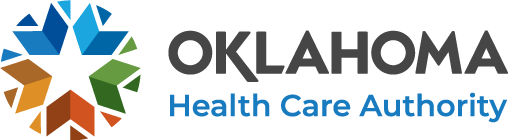Step-By-Step Guide
This is a step-by-step guide that will assist you in viewing instructions of the application at the same time actually filling out the application.
Step 1: Click Online Enrollment Home View Presentation link at the bottom of this page
Step 2: Minimize this presentation
How to minimize a screen:
To begin, you will need to understand how to minimize two screens.
From the upper right corner of your screen you are reading from, select the icon:  . This is the minimize/maximize icon.
. This is the minimize/maximize icon.
Step 3: Open the application by selecting: Apply for Benefits from the Get Started link.
Step 4: Minimize this screen
Step 5: You will now have two screens open at the same time.
This will allow you to follow the step by step guide on How to Apply presentation and the actual application at the same time.