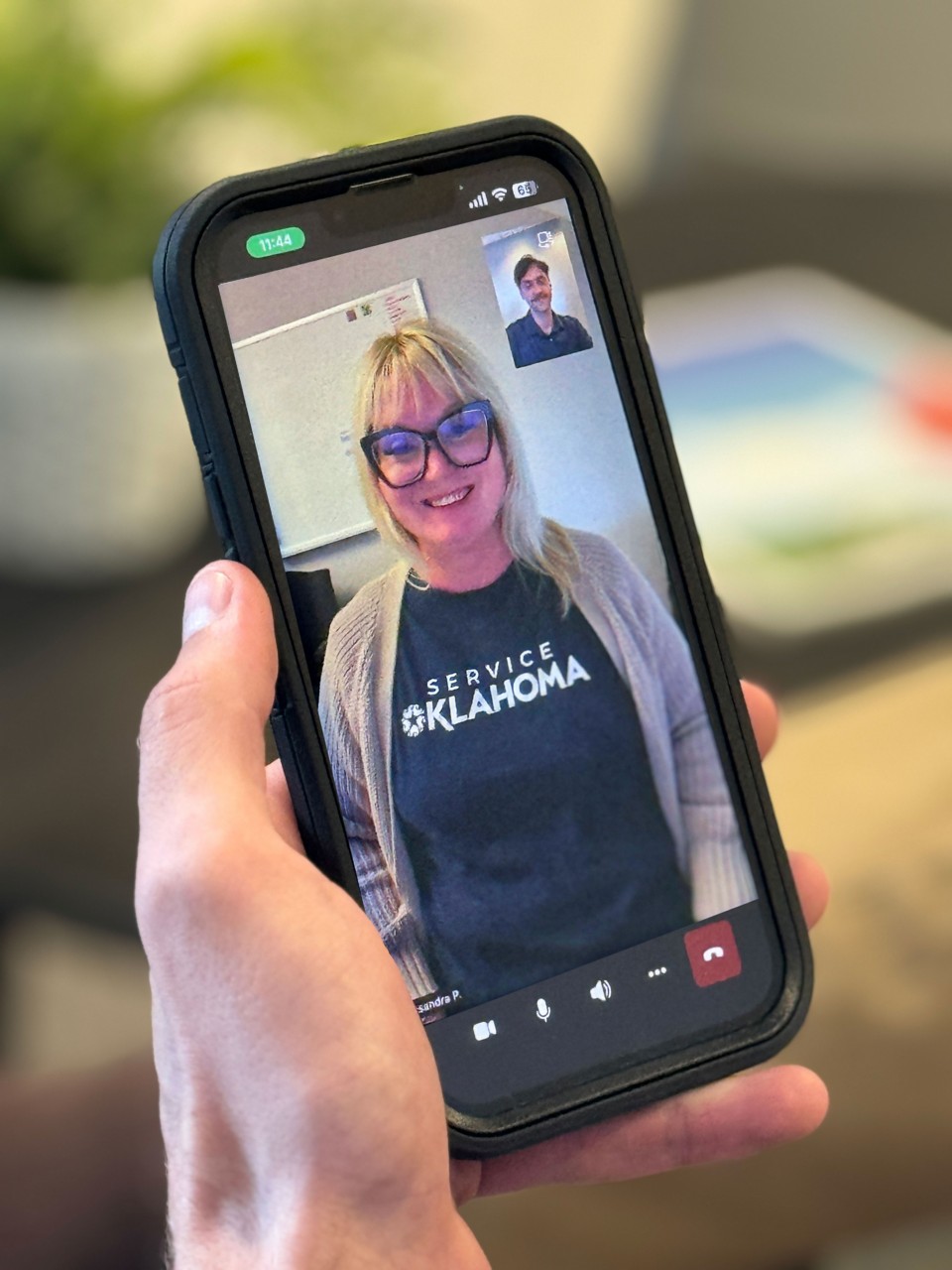
Virtual Visits
Remote Services
Service Oklahoma now offers virtual visits to customers who wish to reinstate their licenses but cannot make it into one of our 30-plus locations statewide. This new service utilizes Microsoft Teams to connect you with our agents from the comfort of your home. See below for more details.
Virtual visits are available Mondays through Fridays from 8 a.m. to 3 p.m.
Please note: Virtual visits are only for customers who wish to start the process of reinstating their licenses after their driving privileges were suspended or revoked. Service Oklahoma is looking into expanding virtual visits to other services in the future.
How to Complete a Virtual Visit
- Download the Microsoft Teams app before your virtual visit to ensure a quick and efficient process.
- There's no need to create an account. You can join the Microsoft Teams call by signing in as a guest.
- Depending on your mobile device's model, you can download the Microsoft Teams app from the App Store on iPhone or Google Play on Android.
- If you did not download the Microsoft Teams app before your Virtual Visit, click the "Join Meeting" button when it's your time to be seen. You will then be directed to download the Microsoft Teams app before joining the call.
- Joining the virtual visit from a desktop or laptop means you do not need to download the Microsoft Teams app to your computer. Instead, you have the option to join online.
- For desktop virtual visits, you must have access to a working camera and microphone. Most laptops have cameras and microphones built in, while desktops may need a webcam connected.
- After downloading the Microsoft Teams app, you have the option to sign in as a guest or create an account. We recommend signing in as a guest. You can create an account after your visit.
- Once you click the "Join Meeting" button, you will be placed in a virtual waiting room.
- When the Service Oklahoma agent is ready, your virtual visit will begin. Be sure your camera and microphone are on and working.
- During the virtual visit, you can utilize the chat to exchange documents. The three dots at the bottom of the app’s screen will let you enter the chat. If you need to take a photo of a document, you can select the camera icon on your device and then select "Document" to take a photo. You can then send this document in the chat.
- If you need to complete a payment during your virtual visit, the Service Oklahoma agent will send an invoice to the email you entered during your sign-up.
- To complete your payment, you must access your email while on the virtual visit.
- You can re-join the virtual visit by clicking the bar at the top of your phone or by opening Microsoft Teams on your mobile device or desktop.
- After completing your payment, you will receive a receipt at the same email address.
Frequently Asked Questions
If you exit the meeting screen while on your virtual visit, click the green bar indicating the call at the top of your device. If you do not see a green bar at the top of your device, tap the the Teams icon on your device. Once Teams is opened, you should have an option to join the call in progress. If you are still having difficulty reconnecting, your examiner may summon you a second time. Watch for a text notification. If none of these scenarios work, you can select "Add another visit" from the bottom of your status page.
Not every user is required to download the Teams app, depending on your device and internet setup. However, for ease of use, we encourage all customers to download the app. You do not need to create a Teams account and can simply enter your name to conduct the visit as a guest.
Unfortunately, we cannot conduct all suspension and reinstatement services via virtual visits. Our compliance officers can help you set up your Provisional Driver License Program, but you will still need to sign the document and pay with a money order or cashier's check. You can mail in the signed document and payment or visit a suspension and reinstatements location in person to complete setup.