| Name | File Type |
|---|---|
|
New iPhone Enrollment |
|
Resources
Mobile Device Management
Note: All app downloads should come from the Company Portal. Do not use the Apple Store or an Apple ID when installing apps. If you need additional apps or help, please contact the OMES Service Desk.
Call forwarding
How to Enroll an iPhone
Change auto-lock
Install an app
How to wipe an iPhone
Remove exclamation point
Block SPAM Texts on iPhone
How to set up Outlook
Set Up Personal Hotspot
Install Microsoft Desktop
Install Zscaler on iOS
For help with Intune on your iPhone, select these step-by-step instructions:
How to Set Up Your iPad
How to Wipe Your iPad for Intune Set Up
Office 365 Resources
Microsoft Office 365 provides state employees access to email and collaboration features anywhere, anytime on any device. O365 is a cloud-based platform that meets security compliance regulations and our technology standards.
The O365 Suite includes: Outlook, OneDrive, Word, Excel, PowerPoint, OneNote, SharePoint, Teams, and Yammer.
O365 allows you to securely access your email, OneDrive and many other features without the need for a VPN connection.
If the majority of your work can be done by email, we recommend using O365 as opposed to VPN connection or VDI in order to conserve the state’s network.
Use of O365 is authorized on your personal devices (i.e. home computers, laptops and cell phones) if two-factor authentication is active on your account.
Current state employees can download and use O365 suite on up to five (5) devices with your O365 subscription. For more benefits view the O365 Unlocked Features document.
O365 Overview Training
Visit the O365 Training Center for more resources and training information.
Outlook
Outlook allows you to access your email and calendar while teleworking.
Teams
Teams is a great tool to keep in contact with your colleagues, collaborate while teleworking and hold productive meetings. Teams can be used on your mobile device or computer.
OneDrive
OneDrive is a helpful resource where you can store and choose which documents and folders to share with your team, like a public folder.
Just moved to O365? Then this information is for you. Follow the next steps below.
Next Steps
- Login to Office 365 online using your email address and password.
- Follow the two-factor authentication instructions to setup security verification.Make sure you use a phone that is currently available to you when selecting your authentication method.
- Reconnect your state-issued mobile device if using Mobile Iron.
- Please make sure to update iOS on your state issued iPhone/iPad.
- Follow the MobileIron O365 Setup document to setup Mobile Iron.
- If you experience any issues, contact the OMES Service Desk.
What may have changed?
- OneDrive data should be available now. Other drives should not have changed as they are not a part of this move.
- Lync and Skype were fully replaced by Teams. Please make sure future meetings do not use Lync or Skype.
- View our Office 365 frequently asked questions.
- Visit the O365 Training Center for more resources and training information.
- Contact the OMES Service Desk.
Support Portal
Quickly reset your passwords and regain access to critical systems.
- Navigate to the ServiceNow login page.
- Enter your state Microsoft 365 email address.
- Type in your password for your state Microsoft 365 email and select submit.
- You will be automatically directed to the support portal home page.
- You must have a state email address to log in. If you do not have a state email address, use our phone or email support options.
Service Desk Walk-through
Chat Support
Computer Ordering Widget Training
Service Portal Financials Training
- COW User Guide
- COW PeopleSoft Requisition user guide
- Offboarding user guide
- Onboarding internal (intra-agency) department transfer user guide
- Onboarding user guide
- Onboarding user guide - OMES only
- Onboarding user guide – Workday only option
- Support portal user guide
- Ticket management in the ITSM tool user guide
ServiceNow is the cloud-based enterprise service management platform that provides IT service management to our customers. It is used by OMES to manage our service requests, incidents, changes and knowledge bases. This tool has allowed OMES to consolidate our IT operations and improve customer service through various ways:
- Self-service portal - Our customers can use the portal to submit tickets.
- Knowledge base - Our knowledge base is used to share and store information about common issues and solutions.
- Automated workflows - We have been able to automate tasks that involve OMES support teams, such as routing tickets, escalating issues, and notifying stakeholders. This is helping to free up staff to focus on more complex tasks.
- Integration with other systems - The integrations we have created with other systems have helped to provide a unified view of the customer and our IT environments. It has helped improve efficiency of our operations and reduced the amount of time users spend switching between systems.