LinkedIn Learning
OMES is excited to partner with LinkedIn Learning to provide full time employees at IT-unified state agencies unlimited access to 1,600 online courses taught by real-world professionals at no extra cost.
Activate your FREE license by following these instructions. If you experience trouble, please open an incident case with the OMES Service Desk.
Learning
Getting Started
- Using a browser like Microsoft Edge, Mozilla Firefox, Safari, or Google Chrome, head to the LinkedIn Learning site and sign in at the top right. You'll want to enter in your state email address, and then choose the recommended State of Oklahoma login option on the following pages to use your Single Sign On credentials.
- After your sign in goes through, you will arrive at a page asking you if you want to connect your LinkedIn social media account. Choose one option below:
- If you do not want to connect to social media, then click DO NOT connect your account. After that, it will ask you if you're sure you don't want to connect. Say that you do not want to connect again. Tip: If you change your mind and want to connect your account to LinkedIn social media later, you can choose to connect your accounts in your account profile settings.
- If you do want to connect to your social media LinkedIn, choose the blue button, and then login with your social media credentials. As you earn certificates for completing courses, they will be posted on your LinkedIn social media profile for display.
- If you do not want to connect to social media, then click DO NOT connect your account. After that, it will ask you if you're sure you don't want to connect. Say that you do not want to connect again. Tip: If you change your mind and want to connect your account to LinkedIn social media later, you can choose to connect your accounts in your account profile settings.
- Next you will continue with setup by selecting at least three interests from a variety of subject areas presented to you. The options you select influences the content recommended to you on your homepage over time. Select to Continue when finished selecting your interests.
- Finally, choose if you would like to set a timer for reminders.
Congratulations, you are now setup!
Last Modified on
Jun 24, 2022