Provider Update: November 6, 2018
To: All Provider Agencies
Subject:Timeout and Error Messages While Using Harmony
Priority:High
MSU has received several reports of users receiving error messages and/or the system timing out while working on a document in mobile assessments or the main Harmony application.
For optimal performance while working in Harmony please follow the instructions below:
Mobile Assessment Site:
1. Users may elect to use Google Chrome while in Mobile Assessments. This browser should not have cache and database limits.
2. If the user is using Internet Explorer the instructions below should be followed on the device to optimize performance.
a. Click on the gear at the top right of Internet Explorer and then go to Internet Options.
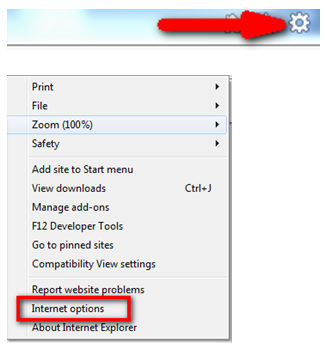
b. On the first page of Internet Options, go to the Browsing History section and click on Settings.
c. In the new window that pops up, go to the last tab, titled "Caches and Databases".
d. Click on the line item on the grid titled "harmonyis.net" 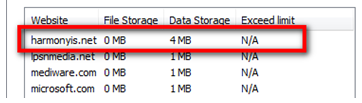
e. Click on Exceed Limit 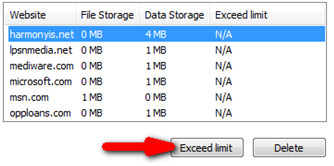
f. Click Ok and then Ok again to confirm your changes. 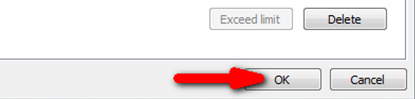
g. Go back to Mobile Assessments and close out of the program by closing the tab of Internet Explorer.
h. Launch Mobile Assessments again and proceed with working as normal.
3. While working offline make sure WiFi on your device is turned off. This action will prevent your device from randomly trying to connect to WiFi in the area which would then cause Mobile Assessments to not truly be offline. *Note: Turning off WiFi is a little different depending on your device. Some Laptops have a switch on the side of the device for example.
Harmony Application:
1. Not all documents in the system recognize typing on the document as activity and will then follow the rules in place to timeout after a certain amount of inactivity. The current system timeout is set to 60min. A request has been made to increase that time period and is being reviewed by our vendor. At this point due to PHI and HIPPA regulations our vendor is reluctant to extend that past 60min. To prevent issues while working on a document it is important to save the document every 20-30 minutes. We are working with our vendor to ensure that the user can save the document in a status of "draft" before all required fields are completed. In the meantime the user should complete any required fields to allow the save while in draft every 20-30min.
2. We have received a few reports of error messages while working in the Member Chapter, Plans Tab, and Identified Needs Sub-Tab. These error messages have occurred when the user has copy and pasted data from a document into the Harmony application that contained a special character. Due to the processor that was being used the user may not even realize the documentation being copied has a special character in the wording. MSU recommends never copying and pasting any information into the Harmony application to prevent errors related to possible special characters in the data.
If you have any questions regarding the information provided above, please feel free to submit a Provider Question via the PQ Chapter of Harmony.


