Provider Update: May 20, 2019
To: All Case Management and Home Care ADvantage Providers
Subject: Critical Exceptions and Claim Denials in AuthentiCare
- Currently the AuthentiCare system is showing a large amount of Critical Exceptions on claims. Below are the prescribed methods to address and resolve Critical Exceptions and claim denials in the system.
| Saving a claim should clear any exception if the reason for the exception has been corrected. Currently, and in the past, MSU EVV has referred to this process as "resaving the claim" to clear the exception. First Data updates all claims every night. If the reason for the exception has been corrected, but the claim isn't saved, it is AutoSaved overnight. This process only looks back 60 days. If the claim is older than 60 days it has to be saved manually. Position the cursor over the Exceptions icon to view the pop-up that displays the exceptions for the claim. When business rules are not met, a claim is marked with an exception. | 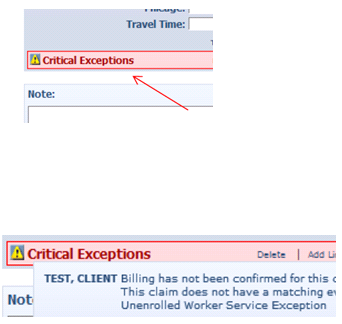 |
Claims with Critical Exceptions cannot be submitted to OHCA for payment until the identified problem has been corrected. Critical Exceptions are listed in Appendix A-3 (Attached) of the AuthentiCare Oklahoma User Manual. Note: once the original Critical Exception has cleared, there may be another that will keep it in Critical Exception status. Ex. Claim goes into Critical Exception (A3- Authorization Exhausted Before Claim), then after units are recovered and Billing department "re-saves the claim", another Critical Exception appears. This time the worker had left the organization while the claim sat in A3 status. As a result, I2 - Ineligible Worker, is now the cause of the Critical Exception. In order to "clear" the Critical Exception, the worker must be made eligible to deliver services based on his/her begin and end dates or active/inactive status. Again, this process only looks back 60 days. If the claim is older than 60 days it has to be saved manually.
We understand this is currently a time consuming process, but it will, in effect, clear the critical exception and allow your Agency to bill.
- Adding Notes: Anytime you edit an existing claim, such as changing the service (worker selected the incorrect service on the IVR or Mobile App), or adding a check out time (worker forgot to check out), please enter a note that details the change. AuthentiCare will prevent you from saving a Standard claim if Claim Note is not entered when editing a claim. Anytime you add a new claim on the web, select a Reason Code and notes to detail the manual entry.
| Open the individual claim.Add any note information in the text box provided. When finished hit the "Save" hyperlink. The screen will refresh and populate this note – "the note has been successfully saved." Once you return to the claim, the note is placed historically on the claim, which leaves the text box open for additional notes. | 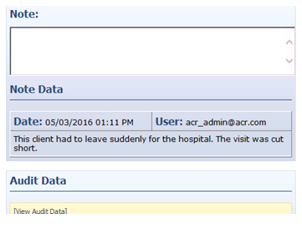 |
Resubmission of Denied Claim (Replace Claim): The Provider Claim web page allows Providers to select claims that are denied or where no 835 information was received for resubmission.
AuthentiCare will create a new AuthentiCare claim with the original claim information with which the Provider can make corrections, note the reasons for resubmission, and confirm the claims for submission when Replace Claim is chosen.
After submission and after a claim has been paid, a Provider has to perform any claim voids or adjustments directly with OHCA.
Audit Data
| Need more information regarding a claim? Click "View Audit Data" hyperlink to view when the claim was updated by the system, or something had changed and who changed it. | 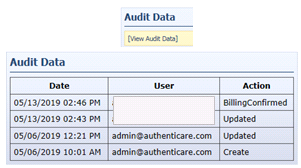 |
If Providers have a claim that isn't updating under these guidelines let us know through the Harmony PQ chapter.


